I joined S60 User Club which was established by mah.
This is the first exp. to do like that.
A little bit nervous :-(
2007/09/06
2007/08/27
NSS
NSS ver. was updated. (1.0.38.11 -> 1.0.28.12)
Now, NSS supported for E61i !!
I'll try it someday...
Because my E61i have been working well.
From Release History.
___________________________________
NSS.exe Beta 1.0.38.12 - 13 July 2007
- Added BB5 phone RX2 line support for faster flahing. In order to use it
Federal One device should be updated to the latest build - 03.10.01.26.
There is a check box 'Use Phone RX2 line' in flashing Options Tab for BB5
- Added support for latest flash loaders pack - 7.16, please update your
'Flash' directory
- Fixed USB support for E61i and E65
- Fixed bug on N73 and 6680 read ask file
- Added new phone definitions in NSS.ini
- Some small bug fixes on reading BB5 simlock status
- Added protection for read ask files via USB on not supported models (N95)
ref.
http://www.b-phreaks.co.uk/software.htm
** As you know, It's your own risks when you will carry out.
Now, NSS supported for E61i !!
I'll try it someday...
Because my E61i have been working well.
From Release History.
___________________________________
NSS.exe Beta 1.0.38.12 - 13 July 2007
- Added BB5 phone RX2 line support for faster flahing. In order to use it
Federal One device should be updated to the latest build - 03.10.01.26.
There is a check box 'Use Phone RX2 line' in flashing Options Tab for BB5
- Added support for latest flash loaders pack - 7.16, please update your
'Flash' directory
- Fixed USB support for E61i and E65
- Fixed bug on N73 and 6680 read ask file
- Added new phone definitions in NSS.ini
- Some small bug fixes on reading BB5 simlock status
- Added protection for read ask files via USB on not supported models (N95)
ref.
http://www.b-phreaks.co.uk/software.htm
** As you know, It's your own risks when you will carry out.
2007/08/23
Setting of Access Points
MMSP ( for mmsp1.03 )
Connection name : MMSP
Data bearer : Packet data
Access point name : mailwebservice.vodafone.ne.jp
User name : vodafonelive
Prompt password : No
Password : **** ( Please search by yourself )
Authentication : Normal
Homepage : http://mms/
> options > Advanced settings
Network type : IPv4
Phone IP address : Automatic
DNS address : Automatic
Proxy serv. address : vfkkmmsproxy.vodafone.ne.jp
Proxy port number : 8080
VFJP MMS ( for mailer )
Connection name : VFJP MMS
Data bearer : Packet data
Access point name : mailwebservice.vodafone.ne.jp
User name : vodafonelive
Prompt password : No
Password : **** ( Please search by yourself )
Authentication : Normal
Homepage : http://mms/
> options > Advanced settings
Network type : IPv4
Phone IP address : Automatic
DNS address : Automatic
Proxy serv. address : 127.0.0.1
Proxy port number : 5000
MMS AP will be changed by yourself.
( Messaging > Options > Settings > Multimedia message > Access point in use > VFJP MMS )
ref.
http://blog.livedoor.jp/nor_cola/archives/50781127.html
VFJP Web
Connection name : VFJP Web
Data bearer : Packet data
Access point name : mailwebservice.vodafone.ne.jp
User name : vodafonelive
Prompt password : No
Password : **** ( Please search by yourself )
Authentication : Normal
Homepage : http://ptl/menu/
> options > Advanced settings
Network type : IPv4
Phone IP address : Automatic
DNS address : Automatic
Proxy serv. address : vfkkwapproxy.vodafone.ne.jp
Proxy port number : 8080
ref.
http://www.interq.or.jp/blue/yasurk/702nk.txt
http://unlock.jp/live.html
MIDProxy & Hiisi Proxy ( for access to "http://ptl/menu/" )
Connection name : Hiisi_MIDProxy
Data bearer : Packet data
Access point name : vodafone
User name : ai@vodafone
Prompt password : No
Password : **** ( Please search by yourself )
Authentication : Normal
Homepage : none
> options > Advanced settings
Network type : IPv4
Phone IP address : Automatic
DNS address : Automatic
Proxy serv. address : localhost
Proxy port number : 1234
ref.
http://hiisi-proxy.blogspot.com/
http://slipper-works.blogspot.com
** As you know, It's your own risks when you will carry out.
Connection name : MMSP
Data bearer : Packet data
Access point name : mailwebservice.vodafone.ne.jp
User name : vodafonelive
Prompt password : No
Password : **** ( Please search by yourself )
Authentication : Normal
Homepage : http://mms/
> options > Advanced settings
Network type : IPv4
Phone IP address : Automatic
DNS address : Automatic
Proxy serv. address : vfkkmmsproxy.vodafone.ne.jp
Proxy port number : 8080
VFJP MMS ( for mailer )
Connection name : VFJP MMS
Data bearer : Packet data
Access point name : mailwebservice.vodafone.ne.jp
User name : vodafonelive
Prompt password : No
Password : **** ( Please search by yourself )
Authentication : Normal
Homepage : http://mms/
> options > Advanced settings
Network type : IPv4
Phone IP address : Automatic
DNS address : Automatic
Proxy serv. address : 127.0.0.1
Proxy port number : 5000
MMS AP will be changed by yourself.
( Messaging > Options > Settings > Multimedia message > Access point in use > VFJP MMS )
ref.
http://blog.livedoor.jp/nor_cola/archives/50781127.html
VFJP Web
Connection name : VFJP Web
Data bearer : Packet data
Access point name : mailwebservice.vodafone.ne.jp
User name : vodafonelive
Prompt password : No
Password : **** ( Please search by yourself )
Authentication : Normal
Homepage : http://ptl/menu/
> options > Advanced settings
Network type : IPv4
Phone IP address : Automatic
DNS address : Automatic
Proxy serv. address : vfkkwapproxy.vodafone.ne.jp
Proxy port number : 8080
ref.
http://www.interq.or.jp/blue/yasurk/702nk.txt
http://unlock.jp/live.html
MIDProxy & Hiisi Proxy ( for access to "http://ptl/menu/" )
Connection name : Hiisi_MIDProxy
Data bearer : Packet data
Access point name : vodafone
User name : ai@vodafone
Prompt password : No
Password : **** ( Please search by yourself )
Authentication : Normal
Homepage : none
> options > Advanced settings
Network type : IPv4
Phone IP address : Automatic
DNS address : Automatic
Proxy serv. address : localhost
Proxy port number : 1234
ref.
http://hiisi-proxy.blogspot.com/
http://slipper-works.blogspot.com
** As you know, It's your own risks when you will carry out.
2007/07/27
2007/06/16
Japanization
 I could not read & write "hankaku-kana & etc. " words until now...
I could not read & write "hankaku-kana & etc. " words until now...since I failed changing fonts last time.
I have felt inconvenience quite recently.
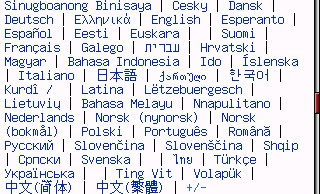
That is why I tried to change default fonts to substitutable fonts which included " hankaku-katakana & etc. " again.
How to... ( My E61i is HK ver.. )
1. Installed SDK 3rd FP1 in Windows XP & got the " heiseigoths60.ttf " font.
( You don't need this process if you have a 705 NK or others.
You will be able to get the font from it. )
2. Renamed " heiseigoths60.ttf " to " S60SC.ccc & S60TCHK.ccc ".
( Now I have 2 font files which came from same font file, which is " heiseigoths60.ttf ". )
>mv heiseigoths60.ttf S60SC.ccc (by terminal)
3. ( optional )
Downloaded the multilingual font for S60 or substitutable " gdr" font &
renamed the font to Ceurope.gdr.
(I used the "efont14.gdr", which was renamed to "Ceurope.gdr". )
4. Created a directory in the microSD card by using PC, not via Bluetooth or something.
( in my case, "E:/resource/Fonts" )
5. Copied renamed 3 fonts into the directory which I created.
6. Finally, I inserted the microSD card into my E61i & reboot it.
** As you know, It's your own risks when you will carry out.
2007/06/12
2007/06/07
NSS

My E61i is English/Chinese version (APAC firmware).
I tried to change location code, APAC to EURO by NSS & NSU.
However, I could not carry out it because NSS have not supported yet...
(Someone said like that. I'm not sure...)
I tried to change & add Japanese fonts, also.
But I could not...
WHAT'S WRONG !!!!!!!!!!!!!!!!!!!!!
登録:
コメント (Atom)



